Loading Change:
Duravend Green Motherboard
Loading Change:
Duravend Green Motherboard
If the vending machine accepts cash, it will likely need to be able to dispense change to the customer in the form of coins. In order to dispense change, the machine must first be filled with change. This guide will walk through the steps of loading change correctly into the vending machine.
There are two ways to load change into the machine, which will be discussed below:
Change Loading Information
Change must be loaded through the coin slot
Note: DO NOT load change into the machine by putting coins directly into the coin mechanism tubes. The machine does not see coins loaded this way, and will not dispense these coins to customers.
How many coins?
It is recommended that the coin mechanism be filled 2/3rds of the way full of any change the coin mechanism accepts (the tubes on the coin mechanism will indicate what coins the mechanism can accept - usually quarters, dimes, and nickels). If desired, dollar coins may be loaded as change as well, though they are not required. If the mechanism has two quarter tubes, the second may not fill with change while pre-filling it.
How Often?
How often the machine will be need to be refilled depends on the customers using it. Some locations will have more customers paying with change, which loads the mechanism, while other locations will have more customers paying with large bills and withdrawing change from the machine more quickly. Monitor the machine carefully, especially in the first few weeks of operation, and refill the machine with change any time the amount of coins in any of the hoppers gets low.
Method 1: Purchase Items
Change Price
(Optional) Change the price of an item in the machine
Purchase Item
Purchase an item as a customer would using only change
Restock Item
Take the vended product and restock it in the machine
Reset Price
If the price was changed, change it back to its original value
The first and preferred way to load change into the machine is to purchase items just as a customer would using only change. This method also tests to ensure the machine's coils, elevator, and any other part used in operation are working correctly. Issues that would occur during normal operation will likely occur here and can be fixed before a customer experiences them.
To load change this way, simply select an item, then put coins into the coin slot of the machine until the item is paid for. Once the item vends, it can be restocked into the machine. To make this process faster, the price of an item can be changed to a larger value before loading change to be able to load more coins in per purchase. Be sure to reset the price to its original value after change is loaded if this is the case. For steps on how to change the price of an item, check this page!
Method 2: Cash Prefill
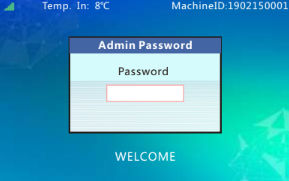
Log in to Service Menu
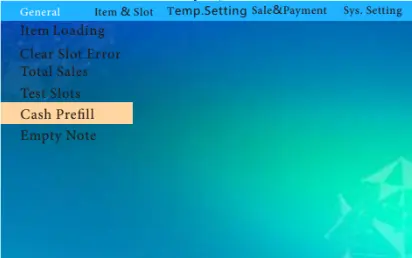
Navigate to Correct Setting
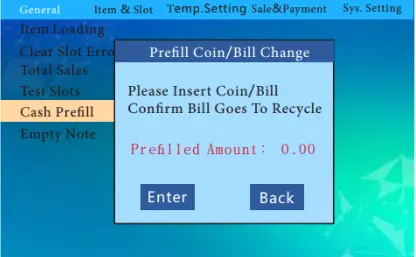
Load Change
To load change into the machine using the cash prefill method:
- Open the machine door and log in to the service menu.
- Using the arrow keys on the keypad, navigate down to the "Cash Prefill" option and press the ENTER key.
- A window will appear on the screen keeping track of the change that has been added. Insert coins into the coin slot of the machine.
- DO NOT insert coins directly into the tubes in the coin mechanism.
- DO NOT insert coins directly into the tubes in the coin mechanism.
- Each time a coin is inserted, ensure that the number after "Prefilled Amount: " is increased by the value of the coin inserted.
- For example, if the screen says "Prefilled Amount: 2.25" and a quarter is inserted into the coin slot, ensure that the screen now says "Prefilled Amount: 2.50".
- If the "Prefilled Amount: " does not increase when coins are inserted into the machine, this method does not work for your machine, and Method 1: Purchase Items will be required to load change into this machine.
- Once all of the change is loaded (2/3rds of each coin tube accepting change is full), press the ENTER key to save changes.
- The "Prefill Coin/Bill Change" screen may not go away after ENTER is pressed. If not, the information is still saved, press BACK or close the door to exit the screen.
- The "Prefill Coin/Bill Change" screen may not go away after ENTER is pressed. If not, the information is still saved, press BACK or close the door to exit the screen.
Didn't find what you were looking for?
Feel free to reach out to our esteemed technical support department to answer any questions you may have over the phone at (719)-301-4648 or over email at tech@remarcvending.com or you can fill out a support ticket to the right.
Didn't find what you were looking for?
Feel free to reach out to our esteemed technical support department to answer any questions you may have over the phone at (719)-301-4648 or over email at tech@remarcvending.com or you can fill out a support ticket to the right.