Clear Understock Errors [Error 04]:
Red Motherboard
Clear Understock Errors [Error 04]:
Red Motherboard
The most common error a vending machine has is an understock error: error 04. A customer will select a slot, and the slot will give an "understock" message and not vend. If there is product in the slot the customer selected, this can make them upset and hurt business. This guide will walk through what causes understock errors as well as how to fix them.
What is an understock error/Error 04?
An understock error (shown in the machine as Error 34) indicates that there is no product in a slot and it should not be vended until the error is cleared.
What causes an understock error?
An understock error occurs when a coil attempts to vend an item, but the vend sensor does not detect an item is vended. This can be because the slot is empty or because the product did not vend properly.
How can an understock error be fixed?
An understock error can be fixed by clearing all slot errors. Step-by-step instructions on this process are listed below. Then, if a slot not vending properly is causing the error, adjust the way the slot vends to prevent the issue from occurring again.
How often should understock errors be checked?
Every time the machine is restocked, the one restocking it should verify that there are no slot errors on the machine, and clear out any existing errors. This ensures that customers will not see an understock error when a slot is correctly stocked and can prevent customer frustration with the machine.
To check if a machine currently has any understock errors and clear out any that exist, follow these steps:
- Open the machine's right door.
- Input the password into the keypad below the blue display.
-
If the machine has an elevator, it may show a "CLOSE DOOR FIRST" message. Close the door, wait for the elevator to go up and down, then begin from step 1.
-
If the machine has an elevator, it may show a "CLOSE DOOR FIRST" message. Close the door, wait for the elevator to go up and down, then begin from step 1.
- Using the arrows on the keypad, navigate down to ERROR LOG and hit the ENTER key.
- Hit ENTER on the MOTOR ERROR option.
- The screen will display one of two things:
- The screen will briefly flash the message "NO MOTOR ERROR FOUND".
- The screen will show a list of slots on the left and the errors they are experiencing on the right.
- If the screen displays the "NO MOTOR ERROR FOUND" message, then the process is complete. If not, press ENTER to clear any slot errors from each slot, including any understock errors until the screen shows the "NO MOTOR ERROR FOUND" message.
- Note that when an error is cleared from a slot, the slot may rotate to fix its home position. Be ready to catch any product that may fall!
- Note that when an error is cleared from a slot, the slot may rotate to fix its home position. Be ready to catch any product that may fall!
- If any complaints were received or slot errors observed on any specific slot(s), close the machine and select those slot(s) as a customer to ensure the understock error does not appear again.
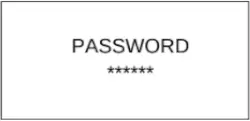
Log in to Service Menu
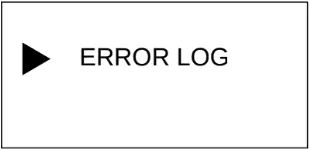
Go to Error Log
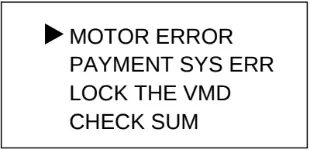
Go to Motor Error
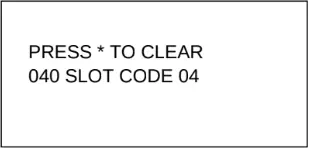
Hit ENTER to Clear Errors
Didn't find what you were looking for?
Feel free to reach out to our esteemed technical support department to answer any questions you may have over the phone at (719)-301-4648 or over email at tech@remarcvending.com or you can fill out a support ticket to the right.
Didn't find what you were looking for?
Feel free to reach out to our esteemed technical support department to answer any questions you may have over the phone at (719)-301-4648 or over email at tech@remarcvending.com or you can fill out a support ticket to the right.