Clear Understock Errors [Error 34]:
OMNI Green Motherboard
Clear Understock Errors [Fault 34]:
OMNI Green Motherboard
The most common error a vending machine has is an understock error: error 34. A customer will see a greyed out product and be unable to select it for purchase. If there is product in the slot the customer wants to select, this can make them upset and hurt business. This guide will walk through what causes understock errors as well as how to fix them.
What is an understock error/Fault 34?
An understock error (shown in the machine as Fault 34) indicates that there is no product in a slot and it should not be vended until the error is cleared.
What causes an understock error?
An understock error occurs when a coil attempts to vend an item, but the vend sensor does not detect an item is vended. This can be because the slot is empty or because the product did not vend properly.
How can an understock error be fixed?
An understock error can be fixed by clearing all slot errors. Step-by-step instructions on this process are listed below. Then, if a slot not vending properly is causing the error, adjust the way the slot vends to prevent the issue from occurring again.
How often should understock errors be checked?
Every time the machine is restocked, the one restocking it should verify that there are no slot errors on the machine, and clear out any existing errors. This ensures that customers will not see an understock error when a slot is correctly stocked and can prevent customer frustration with the machine.
This is also one of the few repairs available to those only given access to the machine's replenishment login, which is meant for workers to be able to restock a machine but not have access to any of the machine's other functions. Follow the steps below, but log into the machine's Replenishment Login instead of the Admin Login.
To check if a machine currently has any understock errors and clear out any that exist, follow these steps:
- Log in to the admin login of the machine.
-
Tap the arrow to the left of "Admin Login", then type password into the box below.
-
Tap the arrow to the left of "Admin Login", then type password into the box below.
- Tap the Goods Management option.
- Tap the Replenishment option.
- A screen will appear showing each slot, its current stock and capacity, and its error status.
- Any slot highlighted red is experiencing an error. The bottom of the slot will show what type of error.
- Any slot highlighted red is experiencing an error. The bottom of the slot will show what type of error.
- Tap the Clear Fault button on the top left of the screen. This will clear out all slot faults for every slot in the machine, including the understock error.
-
Note: Pressing the Clear Fault button will remove the fault code on the bottom of each slot, but not initially remove the red highlight. If this screen is exited and re-entered, the slots will no longer appear red. This is a known bug in the software, but does not affect any machine functionality.
-
Note: Pressing the Clear Fault button will remove the fault code on the bottom of each slot, but not initially remove the red highlight. If this screen is exited and re-entered, the slots will no longer appear red. This is a known bug in the software, but does not affect any machine functionality.
- Close the machine and scroll though all slots on the main shopping page to ensure none remain greyed out and inaccessible to customers.
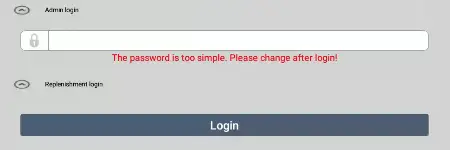
Log in to Admin Login
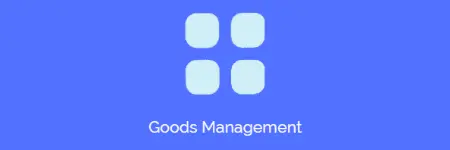
Tap Goods Management
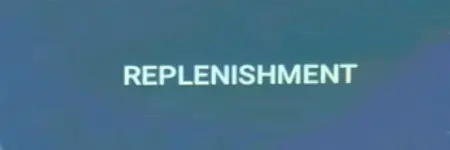
Tap Replenishment
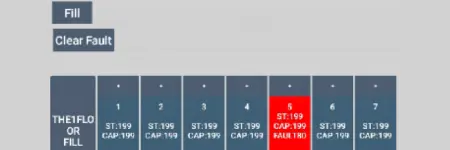
Tap Clear Fault
Didn't find what you were looking for?
Feel free to reach out to our esteemed technical support department to answer any questions you may have over the phone at (719)-301-4648 or over email at tech@remarcvending.com or you can fill out a support ticket to the right.
Didn't find what you were looking for?
Feel free to reach out to our esteemed technical support department to answer any questions you may have over the phone at (719)-301-4648 or over email at tech@remarcvending.com or you can fill out a support ticket to the right.